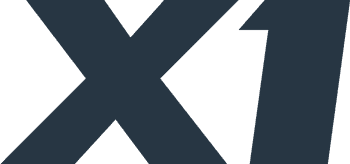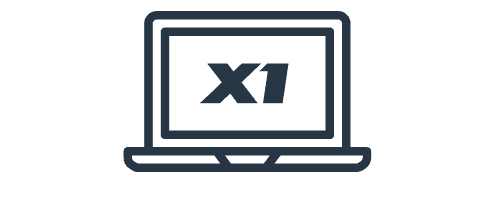The X1 Enhancement Center
The X1 Enhancement Center (X1EC) is a new JIRA-based interface, created to replace the legacy X1 Forums page. The X1EC provides a modern approach to sharing product enhancements, feature requests, or even bug fixes; allowing our users greater visibility into ongoing community requests and streamlining X1’s ability to provide product improvements for our customers.
We invite you to check out the X1 Enhancement Center and “Create” a ticket (as needed) for our X1 product solutions: X1 Enterprise Platform and X1 Search. The new interface is intended for users to provide input for product improvements or enhancements and is not intended to be a moderated forum. Click here to access the X1 Enhancement Center.
To access a helpful How to Guide on using the new X1 Enhancement Center click here.
For X1 customers requiring product support, such as reporting a problem or requesting assistance, please contact us by completing the X1 Search Submit a Case Form and we will be happy to help you!